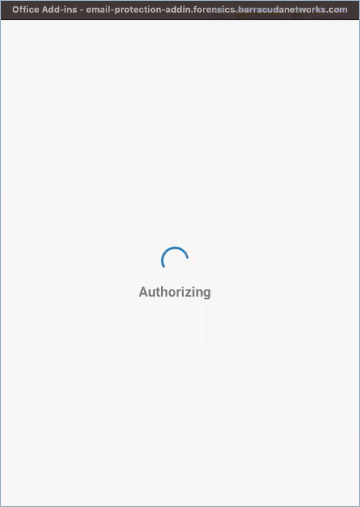Waypoint Technology Solutions Blog
Waypoint Technology Solutions has been serving the Erie area since 2011, providing IT Support such as technical helpdesk support, computer support, and consulting to small and medium-sized businesses.
How-to: Use Barracuda Email Protection Add-In
In this article, you will learn how to use the Barracuda Email Protection Add-In to block emails, mark them as unwanted spam,
NOTE:
How to Handle Reported Email
Once a message has been reported as suspicious, it will be sent for further analysis and moved out of the Inbox to a selected folder. To determine which folder you prefer:
- Log into Outlook or OWA and select a message. The read message pane opens.
- Click the Barracuda Email Protection Add-In at the top of the window to open the actions panel.

- The Report Email screen is displayed.
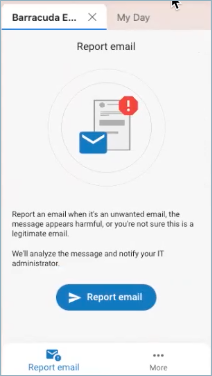
- Click More at the bottom and select Settings.
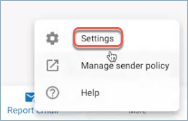
- Click on Move email and select the account folder that will receive reported messages (i.e. Deleted Items, Junk Email, a custom folder, etc.)
Report Suspicious Email
Report emails as suspicious and send to Barracuda Networks for further analysis.
- Log into Outlook or OWA, and select a message you want to report. The read message pane opens.
- Click the Barracuda Email Protection Add-In at the top of the window to open the add-in's actions panel.
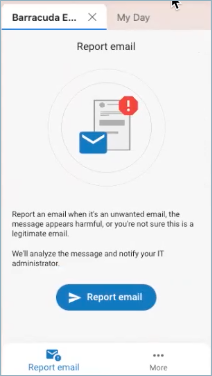
- Click the Report email button and select the reason that best describes the email.
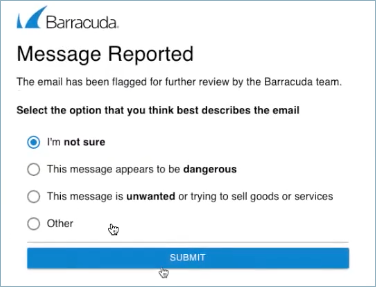
-
Click the Submit button.
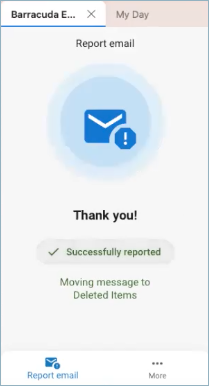
Comment for this post has been locked by admin.
Comments
No comments made yet. Be the first to submit a comment